Welcome to the Learning Center!
Here, you can learn how to use our services, navigate the app, and answer some of the frequently asked questions you may have!
Jump to a section:
Frequently Asked Questions
What is available with COVID-19? Are any of your partners closed?
We have been very fortunate to have many of our partners remain open during the COVID-19 pandemic. In fact, all of our current partners are open and available on the Ultimate Pass. All Discount Pass partners are also available.
What is the status of your relationship with Splash Summit (formerly the Seven Peaks Water Park)?
Splash Summit is now under new ownership and is no longer associated with Seven Peaks or the Pass Of All Passes. We currently have several deals with them so you can continue to enjoy access to this Utah County staple.
Click here for more details.
What is the status of the Lehi Fun Center?
Due to COVID-19, we have unfortunately been forced to close the Lehi Fun Center permanently. We would like to thank all of our amazing patrons for so many wonderful years.
What is available on the Pass Of All Passes? How can we find the entitlements?
Currently, we have 2 passes available for purchase: the Ultimate Pass and the Discount Pass.
To see which entitlements are available on which pass, navigate to our home page, where a helpful diagram shows the entitlements for each pass.
You can also find specific entitlement instructions by navigating to the venues on our website, or by using the app.
How do I access my pass online? How do I know when my pass expires?
You can either visit your guest portal at guest.passofallpasses.com, or use our app. You can see the expiration dates of all current passes there.
Please note that the app does not currently feature guest management capabilities. This is only available on the guest portal.
Can I get my passes printed anywhere?
We no longer are printing physical passes. All of our current partners use the app, which has all of your entitlements automatically loaded according to your current pass.
None of your partners accept my physical pass. What do I do?
All physical passes are no longer valid. All passes require use of the Pass Of All Passes app, available on all smartphones.
How to Use the App
Manage Your Account
Please note that you will not be able to add or change any guests from the app. Please visit your guest portal on a web browser for this function.
The app allowed you to perform a variety of functions. To manage your account through the app, follow these directions.
- Log into the app. You will see the home screen as follows.
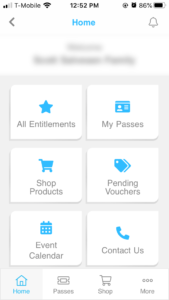
2. Click on either “My Passes” in the gallery menu, or “Passes” in the bottom menu.
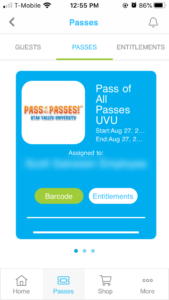
3. This will show your current active passes. Click on “Guests”.
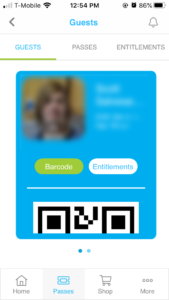
4. From here, you can see all of your guests. Click on “Barcode” or scroll down to see your pass barcode (some facilities will need this to scan in). You can also change your picture from here by clicking on the camera icon. Click on “Entitlements” to see your full list of entitlements with your current active passes.
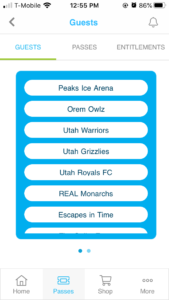
Redeem Your Entitlements
- From the home screen, click on “Entitlements”. This will bring up all active entitlements across all of your current passes.
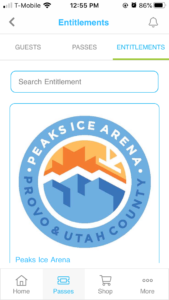
2. Scroll through and click on the entitlement you wish to redeem.
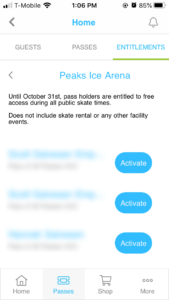
3. The app will also provide any additional redemption instructions depending on the facility. It will also show which of your current passes are able to redeem this entitlement, and if it’s been redeemed already. To redeem an entitlement, click on “Activate” on the pass you wish to redeem for.
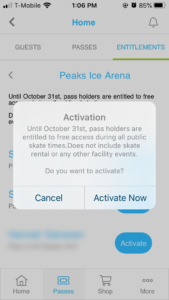
4. This will repeat any additional redemption instructions, as well as the entitlement details. Click on “Activate Now” to redeem your perk.
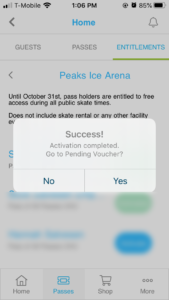
4. The above screen will show that your entitlement is pending. You can go to the “Pending Voucher” screen from here, or you can select it on the home screen.
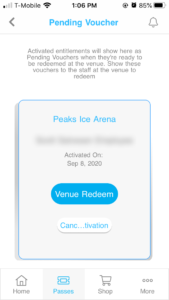
5. The Pending Voucher screen as shown above will show all of your pending vouchers. NOTE: it is important that you do not click on “Venue Redeem” until instructed to by the facility. This will redeem your perk, and it will show up on their end as used. Once you’ve arrived at the facility and they’ve processed your entitlement, either the staff will click on “Venue Redeem”, or will instruct you to do so.
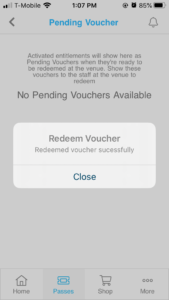
6. This screen will confirm your redemption has been completed.
App Video Tutorials
How to Redeem Vouchers
It is time to convert that voucher into the actual product you purchased by redeeming your voucher online! This page will walk you through the process through the written instructions and/or a short 1.5 minute video that are provided below.
Pass of All Passes Voucher Redemption Instructions:
- Login to the guest portal.
- Make sure that everyone is on your account that you want to redeem vouchers/passes for.
- You can do this by going under the “My Memberships” tab.
- You can add more people by clicking “Add New Guest” on the right side.
- Click on the “Vouchers” tab in the top navigation.
- Enter your first voucher number into the box and click “Redeem.” (if it is a Groupon voucher, use the “Groupon Number” that starts with “LG”.)
- If you purchased a Pass of All Passes, assign it to a guest on your account.
Repeat steps 3-5 for each voucher purchased.
For a more-detailed set of instructions, click here!
